Help with the CountyCat Mobile App
Why has the app login process changed?
The app login has changed to a two-step process. This supports the same web-based login process that allows the vendor to add in behind-the-scenes verification steps to ensure the sign on is being done by a human and not a bot.
The two-step login process also means our patrons can continue to scan a physical card via a smart device in order to capture the patron barcode and log into the app that way (instead of manually typing it in).
First enter in either your barcode, your username OR your school ID. Then click the Continue button and enter in the PIN. Plan to stay logged into the app!
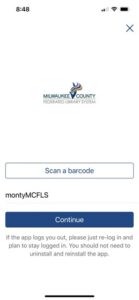
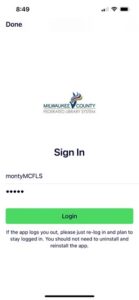
Why must I be logged into the app to perform a search?
Should I stay logged into the CountyCat Mobile app?
Yes. It's best to stay logged into the app.
Feel free to close the app when you are not using it but plan to stay logged in. This will allow you to take advantage of the most features and it insures you won't have to reset any linked accounts.
What operating systems does the app support?
The app supports these versions of operating systems:
- For Apple or iOS users, 9.0 or later
How to Update an iPhone, iPad to the Current iOS - For Android users, 4.4 and later
How to Update an Android Device to the Current Android OS
How do I update the OS of my smart device?
Would you like to update the operating system (os) behind your smart phone or device? Check out these short videos:
- How to Update an iPhone, iPad to the Current iOS
The app requires at least iOS 9.0 - How to Update an Android Device to the Current Android OS
The app requires at least Android 4.4
I don’t see OverDrive checkouts or holds on My Account. How come?
The Milwaukee County Federated Library System is working with the app company to bring patrons this integration in 2022. You are still able to OverDrive checkouts and holds information in your library account within the web browser version of CountyCat.
At present in the app, you may search and find OverDrive titles. Your holds and checkouts are simply not tracked there yet. After finding an OverDrive e-book or e-audiobook, you will need to perform an extra click back to the Wisconsin Digital Library to complete the checkout or to put the item on hold. If you have Libby on your app, the CountyCat Mobile app will re-route you to that app to access the e-book/e-audiobook title.
Self Checkout Help
How Do I Use Self Checkout in the App?
Self checkout through the app is an optional feature that not all locations have opted to enable. Instead, the libraries rely on public service desks and self checkout stations for the purposes of checkout. You must be physically inside the library to use self checkout. You must also first make sure your smart device has Location Services enabled.
- iOS devices: Go to Settings > Find Location and tap to enter the area. Turn Location to ON. Scroll down and tap Privacy. Find the CountyCat Mobile app and give permission to use location "while using the app.'
- Android devics: Go to Settings > Find Location and tap to enter the area. Turn Location to ON. Then within Location, tap the App permissions option, scroll down, find the CountyCat app and allow location 'while using the app.' Tick on the option to 'Use precise location' as that will help your phone get an accurate location for using self checkout.
You are now ready to use self checkout in the app.
1. Go to the CountyCat Mobile app. Make sure you are logged in.
2. The first time you use self check, you need to locate that option at the very bottom of the mobile app menu. It will feature a blue shopping cart icon. Touch the icon once to go into the Self Check feature. After that point, when you are in the library with self check, a new icon displays in the lower right hand corner across from the barcode icon.
3. If you are in a location that offers self check service, the next screen will list the message that LOCATION SERVICES are required to use the service. Click the green Enable Location Services button. If you are not in a location that offers self check service, the screen will display that as a message and not offer any button.
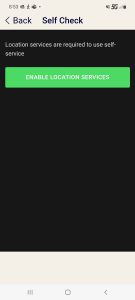
4. Choose the green Check Out button that comes up.
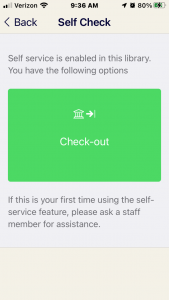
5. If the library location is set up for checkout by barcode, the following screen will appear. Scan the item's barcode and look for app prompts. 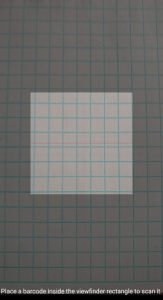
6. If the library uses RFID, the following screen will appear. Look for a small, white rectangular tag found inside the back cover of an item or anywhere else on the item. Let the app scan the item for checkout.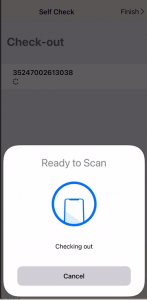
7. Look at the app for a confirmation screen. If you get a message that a checkout could not be completed, try to scan it again just to be sure the barcode or tag was read by the app. 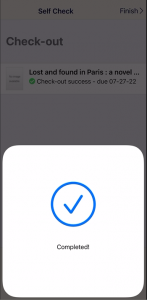
8. To check out another item click the green Scan the Library Barcode button. Otherwise, click Finish in the upper right to stop the checkout process.
9. The app will show a screen of all items checked out as well as failed items. You should try to scan the failed items again. Then take them to a public service desk for checkout. All self checkout receipts stay on the account indefinitely.
Why do I have to put my phone on the item for it to check out?
The technology used to check out items on your phone through the app requires that an item's RFID tag be within a few centimeters of your phone.
The library's circulation desk and self checkout machines use different technology that can read the information from a greater distance.
Will the Self Service Receipts Go Away?
No. The self checkout receipts remain on your account. MCFLS has requested an improvement whereby the receipts eventually expire and come off your account but for now they remain on your account.
What Does It Look Like When Self Check Doesn’t Work?
The app will display a message when a check out could not be completed. It will feature a red 'x' icon as well. It's best to try the checkout task again by clicking the green Scan the Library Barcode button. This helps ensure nothing got missed.
It may be a library item that needs to be checked out at a public service desk.
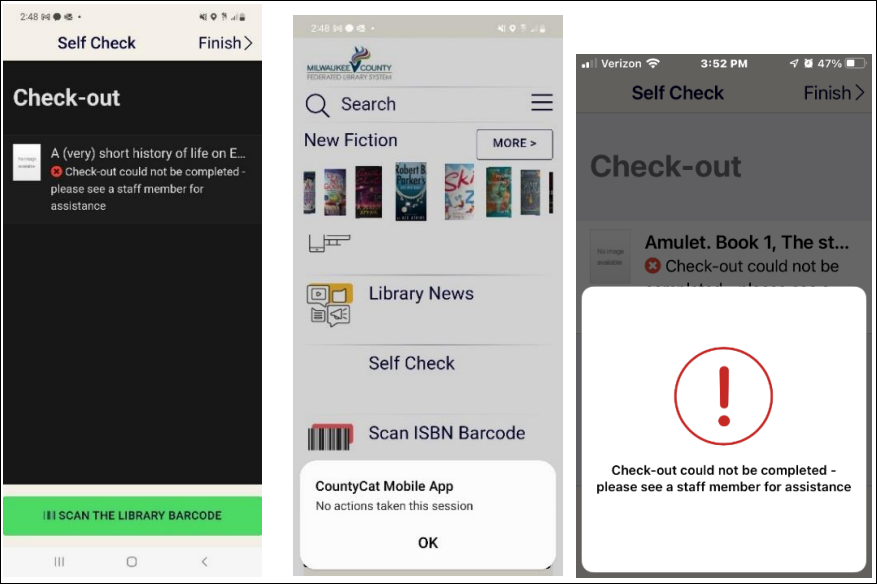
Which items can be checked out with the CountyCat app?
Most library materials can be checked out using the Self Check feature in the app. It's just that not all locations have that feature enabled and available when you are in the library!
You can follow the instructions on this page to perform self check via the app but if you get the screen message saying You are not in a location with self check enabled, it means you will need to check out at the Circulation desk or using a self check machine.
Also, some library materials may have older barcodes or tags that the app has a hard time reading clearly. Take those materials to the location's Circulation desk for checkout.
Can I walk through the gates after using the self check feature?
Yes. After you use the self check feature, the items will be desensitized and not set off the library gates.
How do I find the CountyCat app?
If you do not currently have the CountyCat Mobile app, go to the correct App store for your device, search for CountyCat Mobile and follow the prompts to install the app.
-
- iOS App store (for Apple users)
- Google Play store (for Android users)
If you already have the CountyCat Mobile app with an iOS device, update the CountyCat app to see the new version.
If you already have the CountyCat Mobile app with an Android device, you will need to
-
- Uninstall the current app.
- Go to the Google Play store, and install the new version. You may need to search for CountyCat in the app store.
How do I show my library barcode with the app?
You will need to log into the app. After doing so, you will see a My Barcode at the top of the app's home screen right under the SEARCH area.
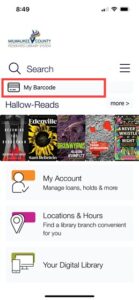
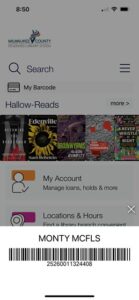 After you touch the My Barcode 'button,', the patron barcode displays at the bottom of the screen.
After you touch the My Barcode 'button,', the patron barcode displays at the bottom of the screen.
This barcode can be used in place of a library card for any type of checkout.
If you have another account linked, you will see an option to swipe up and show the other barcodes directly from the app.
I scanned a barcode on my iPhone, and I see a beginning and trailing letter. What do I do?
This is specific to iPhones and has to do with how the barcode is processed on those devices. You can just ignore the letters and continue on using the app or logging in. Those letters do not prevent you from logging in or using the app.
Does the App Show the Hold Pickup By Date?
Yes. From within the app under My Accounts, you can find Holds. When your hold is ready for pickup it will display the message Bib hold ready for pickup or Item hold ready for pickup. Then when you open that hold up, the Pickup by date will display. 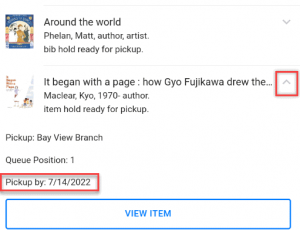
My child has a digital library card through school. Is it possible to log into the app with a school ID?
Yes. Both CountyCat and the CountyCat Mobile app allow patrons to log in using a barcode, username or school ID followed by a PIN. If you want to add a username to your library record see the FAQ on that topic. In general, plan to stay logged into the app. You may close the app, just don't log out.
App Features
How do I view my CountyCat Reading History in the app?
In order to view your Reading History in the app, it must be activated in your library account already. To do this, go into CountyCat on a web browser such as Chrome or Firefox. Go to https://countycat.mcfls.org, log into your library account and under Reading History choose OPT IN.
Once you do that, your reading history will show as an option in the app under My Accounts > Checkouts > Reading History. Be sure to say logged into the app for the best results.
I linked another library account in the app but logged out. Now the second account is no longer linked. What happened?
Please stay logged into the app especially if you have any accounts linked.
When you sign out, it will sign out of all accounts. The only exception to this is if/when you have the app installed on multiple devices. When you sign out on one device, the app will ask if you want to sign out of "All devices" or "just this device." If you choose, "this device" then the linked account information will be retained as they are still connected on the other devices. If you do not have the app installed on multiple devices and you log out, then the linked accounts will be lost and you will need to re-add them again upon logging in.
How does the app’s My List feature work?
Under My Account, you will now see a new feature: My Lists.
This is what the area looks like before you start creating your Lists.
 Whenever you see a title you want to save for future reference, look for the bookmark icon in the top right corner, then you'll be prompted to save the title to a new or existing list.
Whenever you see a title you want to save for future reference, look for the bookmark icon in the top right corner, then you'll be prompted to save the title to a new or existing list.
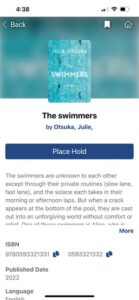
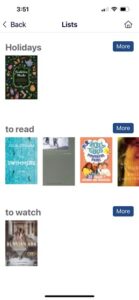
At any point, you can select a title from the list to place a hold on it.

