CountyCat Card & Account Help
Getting a Library Card
Online Registration
If you are a Milwaukee County resident and do not already have a library card, you can register online to be a patron of the library system. The link below is for new registrations only. Upon successful completion, you will have the ability to place up to 5 requests for materials. To check out materials, you will need to bring two forms of identification in person to your community library and complete your registration.
In-person registration
You can register for a library card at any public library within Milwaukee County. Bring in two forms of ID, one with your legal name and one with your legal name and address to confirm your Milwaukee County residence address. An electronic version of an ID will be accepted but any ID must be current.
Logging into CountyCat the First Time
From your CountyCat account you can:
- search the catalog,
- modify your personal contact information,
- view holds and checked out items, and, fines.
- set up or refer to your reading history and more
To login, CLICK HERE and enter the barcode number found on the back of your library card (or your username) and your Personal Identification Number (or PIN).
If you do not have a PIN, enter your barcode number and click the "Submit" button. You will be prompted to enter a new PIN and immediately enter your online account.
If you get a message stating "Sorry, the information you submitted was invalid. Please try again", it means there is a PIN on your record already.
If you have an email address on your account, you can reset your PIN. Click on the "Forget Your PIN?" link and enter your email address to use this feature. If you do not have an email address, contact your local library to reset your PIN.
Forms of ID for Card Sign Up & Renewal
Examples of Acceptable Name ID
- Valid Driver’s license or state ID
- Valid Municipal ID
- Current Student Picture ID
- Current Military ID
- Valid Wisconsin License which includes physical characteristics, such as a fishing or hunting license
- Passport
- Birth Certificate
- Current Employment Picture ID
Examples of Acceptable Name and Address ID
- Valid Driver’s license
- Valid Municipal ID
- Vote ID/Registration Information from MyVote.gov
- A valid and current rental lease agreement with your name and address. No handwritten receipts
- Postmarked mail received at your home within the last 30 days. No window envelopes, junk mail or magazines
- Utility bills (gas, electric, cable and telephone) mailed to you within the last month.
- Online account statement from a utility or financial institution with your current address and dated within the past month. Statement can be printed or displayed from a mobile device.
- Recent report card from school
- Current school schedule with address
- Current insurance card with name and address
- Recent paycheck stub with name and address
- Pre-printed personal Checks (with your checkbook)
- Vehicle Registration
How to Set Up a Username In Place of a Barcode
SETTING UP A USERNAME to USE IN PLACE OF THE BARCODE:
You may use a unique username instead of your barcode to log into CountyCat or CountyCat Mobile. To set this up:
- Log into CountyCat on a web browser and go into your library account.
- Click the Modify Personal Information link or Edit Account button.
- Fill in the field for "Username" and click Submit to save your changes. You may also speak to a librarian who can help you enter this information.

NOTE: If you make use of a username, it will appear on the paper slips used to designate materials ready for pickup at most libraries.
Renew Your Library Card
As of March 2024, MCFLS will attempt automatic renewal for patrons 18 and older who have valid emails in their account!
For more information, see the FAQ page here.
You may also renew your library card by either going into any public library in Milwaukee County or by using the Online Renewal form.
However you choose to renew your card, plan to have one-to-two valid forms of identifications ready. The number of IDs required varies depending on which library you renew with. It's always wise to have one of the IDs used to verify your identity include a photo, along with a current document (paper or digital) that verifies your current Milwaukee County address. Here is a list of acceptable forms of identification: Lista en Espanol
Examples of Acceptable Name ID
- Valid Driver’s license or state ID
- Valid Municipal ID
- Current Student Picture ID
- Current Military ID
- Valid Wisconsin License which includes physical characteristics, such as a fishing or hunting license
- Passport
- Birth Certificate
- Current Employment Picture ID
Examples of Acceptable Name and Address ID
- Valid Driver’s license
- Valid Municipal ID
- Voter ID/registration information from MyVote.gov
- A valid and current rental lease agreement with your name and address. No handwritten receipts
- Postmarked mail received at your home within the last 30 days. No window envelopes, junk mail or magazines
- Utility bills (gas, electric, cable and telephone) mailed to you within the last month.
- Printed online account statement from a utility or financial institution with your current address and dated within the past month
- Recent report card from school
- Current school schedule with address
- Current insurance card with name and address
- Recent paycheck stub with name and address
- Pre-printed personal Checks (with your checkbook)
- Vehicle Registration
Export Your Reading History
To export your CountyCat reading history, log into CountyCat, click the Reading History tab at the left and the choose the Export Reading History button. There is a limit of titles you can export. That limit is 4300 titles.
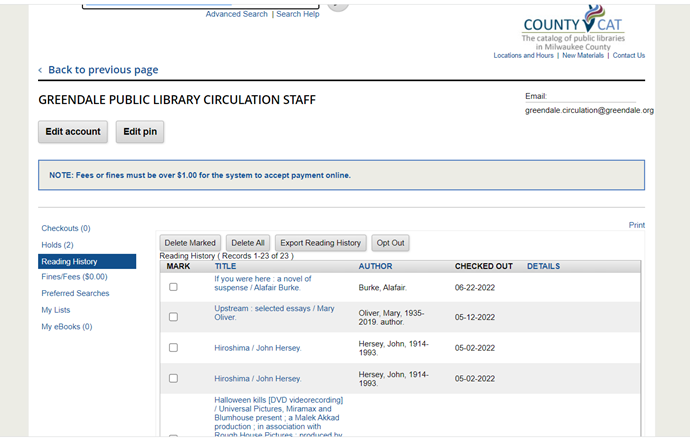 VIDEO: How to export your reading history, sending the content to an email address or saving to your computer. [5:59]
VIDEO: How to export your reading history, sending the content to an email address or saving to your computer. [5:59]
The CountyCat Display is Off or Not Working Well
 Periodically, the software behind CountyCat needs to be upgraded. Sometimes after an upgrade, it is necessary for patrons to clear the browsing history and cache in order to reset the displays throughout the catalog including the patron record area, the full record display, etc. This helps to refresh the connection happening between CountyCat and any OverDrive/Libby titles either on hold or checked out to a given patron.
Periodically, the software behind CountyCat needs to be upgraded. Sometimes after an upgrade, it is necessary for patrons to clear the browsing history and cache in order to reset the displays throughout the catalog including the patron record area, the full record display, etc. This helps to refresh the connection happening between CountyCat and any OverDrive/Libby titles either on hold or checked out to a given patron.
THIS HANDOUT GOES OVER HOW TO CLEAR YOUR WEB BROWSER'S HISTORY AND CACHE. The names of major web browsers include Chrome, Safari and Firefox.
PIN Help
Does my PIN need to meet certain requirements?
Yes. When you create or modify your PIN, the system requires that your PIN:
-
- be between 4- 30 characters long
- consider of any combination of alpha-numeric characters (a-z, 0-9) but not special characters like $%*.
- The PIN should not feature any type of pattern such as characters repeated three or more times (aaaa, ababa, bbbb, etc)
- The PIN should not feature a set of up to four characters that repeat two or more times (abab, abcabc, abcdabcd)
Any PIN not considered complex enough will generate a message:
YOUR PIN IS NOT COMPLEX ENOUGH TO BE SECURE. PLEASE SELECT ANOTHER ONE.
What if I forgot my PIN?
If you forget your PIN for CountyCat, you can reset it so long as you have an email address in your library account. If you do not have an email in your library record, or if you are unsure, reach out to a librarian at your home library.
Otherwise:
- Go to the CountyCat login page
- click the Forgot your PIN? link near the bottom of the screen
- You will be prompted to enter your library barcode or username and a PIN reset form will go to your email.
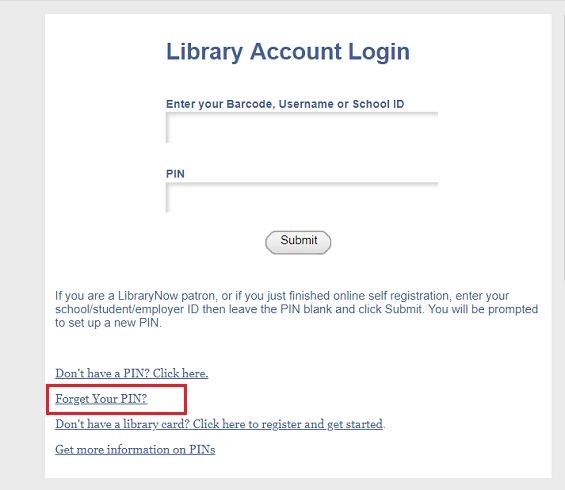
What if I don’t have a PIN?
To create a PIN for your library record:
- Enter your library barcode or username in the first text box on the CountyCat login page.
- IMPORTANT: leave the PIN area black and click the Submit button.
- The system will then prompt you to create a new PIN. You will need to confirm your PIN and click the Submit button again. If successful, you will be taken into your library account where you can manage it.
If you get this error message:
SORRY, THE INFORMATION YOU SUBMITTED WAS INVALID. PLEASE TRY AGAIN.
It means you already have a PIN. In that case, click the Forgot your PIN link to reset your PIN via the email account tied to your library record.

If you do not have an email address in your library account, or if you are unsure, please contact your local library during normal business hours to reset your PIN.
What is the limit for a PIN?
The system accepts alpha-numeric characters (a-z, 0-9) but does not accept special characters such as #, *, or !.
The system does not want any type of pattern for a PIN. This means:
- do not enter characters that repeat three or more times (aaaa, ababa, bbbb)
- do not enter a set of up to four characters that repeat two or more times (abab, abcabc, abcdabcd).
If you need more help setting up your PIN, contact your local library.
CountyCat General Help
Search tips
After you enter in your search terms in CountyCat, use the facets (or limiters) on the left hand side of the screen under Refine by to narrow a broad topic to the specific item you desire. The checkboxes let you:

- Availability--Limit results to those at the library (for checkout or on the reference shelf) or available online.
- Found In--Limit search results by setting WHERE your search term is found: in the author, title or subject field. This is especially useful when searching the name of a person. If someone has written books under that name, then selecting subject will give you biographies of that author. Selecting the author facet will return books written by that person.
- Format—Limit results by format (DVDs, music CDs, ebooks, etc.)
- Location—Limit your results to a specific library location
- Age - Limit results by age level (adult, child, young adult)
- Language—Limit results to a certain foreign language or translation. You can also eliminate them from your results by selecting English.
- Tag—Check this option to limit and search subjects noted by both librarians and members of the library community, very helpful for broader searching.
- Place—Check this option to filter by the geographic setting of the book or film
- Publish Date—Limit results from a specific time.
Can I return materials to any library?
Yes. Materials checked out at a public library in Milwaukee County can be returned to any public library in Milwaukee County.
Where can I find which libraries offer photocopying, computer access, etc?
During the pandemic, many member libraries have altered what they normally offer for on-site photocopying, faxing, printing, computer access, etc. The public is asked to consult the Printing, Fax, Photocopying Services page to learn which libraries offer specific services.
How to Add/Remove Titles in a CountyCat Cart & Make a List
From your CountyCat search results display, or within a full record display of a title, there is a "cart" icon (Or, it may look to some like a boat icon), you can click to add items to a cart. 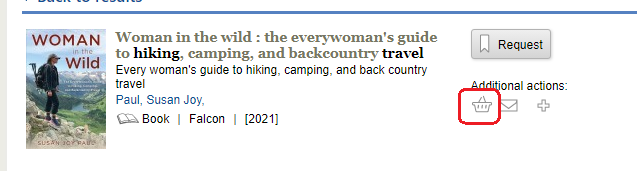 When viewing the cart, you may then add/remove items. You will also have a choice to email or print one or more items in your cart, or do a batch request. Or, you may choose to select one or more items in your cart to add to a new or an existing list. That list can be accessed from your library account over time. From the list, you can remove or add titles. You can also use it to place requests.
When viewing the cart, you may then add/remove items. You will also have a choice to email or print one or more items in your cart, or do a batch request. Or, you may choose to select one or more items in your cart to add to a new or an existing list. That list can be accessed from your library account over time. From the list, you can remove or add titles. You can also use it to place requests.
Watch this short 3 minute video which shows how to add and remove items from a cart in CountyCat and how to make a list.
IMPORTANT: Patrons are asked to save no more than 10 items at a time to a cart. There is a bug with the current 2021 software that throws an error when more titles are saved to a cart at one time. This bug is fixed in the next software release coming in 2022.
Help Renewing Items & Renewing Your Card
Forms of ID for Card Sign Up & Renewal
Examples of Acceptable Name ID
- Valid Driver’s license or state ID
- Valid Municipal ID
- Current Student Picture ID
- Current Military ID
- Valid Wisconsin License which includes physical characteristics, such as a fishing or hunting license
- Passport
- Birth Certificate
- Current Employment Picture ID
Examples of Acceptable Name and Address ID
- Valid Driver’s license
- Valid Municipal ID
- Vote ID/Registration Information from MyVote.gov
- A valid and current rental lease agreement with your name and address. No handwritten receipts
- Postmarked mail received at your home within the last 30 days. No window envelopes, junk mail or magazines
- Utility bills (gas, electric, cable and telephone) mailed to you within the last month.
- Online account statement from a utility or financial institution with your current address and dated within the past month. Statement can be printed or displayed from a mobile device.
- Recent report card from school
- Current school schedule with address
- Current insurance card with name and address
- Recent paycheck stub with name and address
- Pre-printed personal Checks (with your checkbook)
- Vehicle Registration
Renew Materials In CountyCat
- Log into CountyCat using a web browser. Within the account find Checkouts.
- You'll see a list of all items you currently have checked out.
- If you click the SORT BY CHECKOUT button, the same button will offer the option to SORT BY DUE DATE.
- Click in the boxes to the left of the titles you would like to renew. Then click the Renew Marked button. NOTE: There is also a button called Renew All to renew all of your checked out items.
- The next screen will offer text asking if you'd like to process. Please click Yes only once.

- The system will display information in RED if/when materials are not able to be renewed. It may be that it's too soon to renew, or you may have reached the limit for times to renew the titles.

Renew Materials by Phone
All MCFLS libraries offer telephone renewal using phone number, 414-277-0183.
To renew items by phone, you will need to have your library barcode number AND the barcode numbers of the items you would like to renew. As with online renewals, you may in some cases renew overdue materials, but any fines owed at the time of the renewal will still be added to your library record.
Renew Materials via Text Messaging
To renew items through a text message, you must first be signed up for text notifications. After you are signed up successfully and when your materials are about to come due, you will receive a text message tied to the correct item(s), one day prior to the due date. The text will give instructions for how to renew one or all items if they are eligible.
The text command to renew all items is RA for RENEW ALL. The text command to renew items from your list of current checkouts is RL for RENEW FROM A LIST.
Renew Your Library Card
As of March 2024, MCFLS will attempt automatic renewal for patrons 18 and older who have valid emails in their account!
For more information, see the FAQ page here.
You may also renew your library card by either going into any public library in Milwaukee County or by using the Online Renewal form.
However you choose to renew your card, plan to have one-to-two valid forms of identifications ready. The number of IDs required varies depending on which library you renew with. It's always wise to have one of the IDs used to verify your identity include a photo, along with a current document (paper or digital) that verifies your current Milwaukee County address. Here is a list of acceptable forms of identification: Lista en Espanol
Examples of Acceptable Name ID
- Valid Driver’s license or state ID
- Valid Municipal ID
- Current Student Picture ID
- Current Military ID
- Valid Wisconsin License which includes physical characteristics, such as a fishing or hunting license
- Passport
- Birth Certificate
- Current Employment Picture ID
Examples of Acceptable Name and Address ID
- Valid Driver’s license
- Valid Municipal ID
- Voter ID/registration information from MyVote.gov
- A valid and current rental lease agreement with your name and address. No handwritten receipts
- Postmarked mail received at your home within the last 30 days. No window envelopes, junk mail or magazines
- Utility bills (gas, electric, cable and telephone) mailed to you within the last month.
- Printed online account statement from a utility or financial institution with your current address and dated within the past month
- Recent report card from school
- Current school schedule with address
- Current insurance card with name and address
- Recent paycheck stub with name and address
- Pre-printed personal Checks (with your checkbook)
- Vehicle Registration
Help Placing Holds
How to Request a Single Item in CountyCat
After clicking the REQUEST button, you will be prompted to log into CountyCat if you are not already. Log in using your barcode (or username) and PIN.
After this point, you will be prompted to select a hold pickup location from a drop down menu. Now click Submit.
The system will confirm your request has been successful and that you will be notified when the item is available for pickup.

How to Request Multiple Items in CountyCat
To request multiple items, search the catalog and mark items you with to request using the book cart icon found to the right of each title.
 At any point, you may remove or add titles to the cart. Once you have items in your book cart, you'll see the view cart text link. This is true in the search results OR in a full CountyCat record like below.
At any point, you may remove or add titles to the cart. Once you have items in your book cart, you'll see the view cart text link. This is true in the search results OR in a full CountyCat record like below.
 When you click on view cart, the screen looks like this. At this point you could email titles to someone or yourself, you may still remove items. To place a multiple-item request, click the Request button.
When you click on view cart, the screen looks like this. At this point you could email titles to someone or yourself, you may still remove items. To place a multiple-item request, click the Request button.
 If you are not already logged into CountyCat, you will be prompted to do so. Afterwards, the system will give you a REQUEST form where you'll see the titles and be asked to select a HOLD PICKUP location. Do so and click Submit.
If you are not already logged into CountyCat, you will be prompted to do so. Afterwards, the system will give you a REQUEST form where you'll see the titles and be asked to select a HOLD PICKUP location. Do so and click Submit.
 The system will confirm your request has been successful and that you will be notified when the item is available for pickup.
The system will confirm your request has been successful and that you will be notified when the item is available for pickup.
When Will I Get a Hold Pick Up Notice?
Once an item has been checked in to fill your hold and is placed on the holdshelf, you will be notified by either a telephone, email, print notice or text notice.
MCFLS sends out hold pickup notices via email and phone four times per day Monday through Friday. On Saturdays, these notices are sent out three times a day. On Sundays they go out twice a day. Text hold pickup notices also go out each day but through a separate service called Shoutbomb. That service requires persons to manually sign up. Learn how to do that here.
For telephone notices, all area codes are supported.
You can specify which method you would like to use for notifications when you register or editing your library record in CountyCat (via the Modify Personal Information link).
The best option for receiving hold pickup notices is generally through email, as these will include more specific information about the item being held and will get to you more quickly.
Holds expire from the holdshelf at your pickup location 5 days from the date they are placed there. These items are then returned to the owning library or passed to the next person in the queue.
Your notification message will specifiy the last date the item will be available on the holdshelf.
How to Request Items in the CountyCat Mobile App
Enter your search terms into the app and click enter to execute the search. (Note some devices use 'search,' 'done', or 'return'). NOTE: The app does not allow you to create a book cart and place multiple requests.
When you see a title of interest, touch the Find a Copy to see where it's available. To place a request, choose Request for Pickup.
 The next screen will display a drop down menu. Choose the library location where you want to collect the item from.
The next screen will display a drop down menu. Choose the library location where you want to collect the item from.
 The system will then post a message that your hold was accepted.
The system will then post a message that your hold was accepted.
 If you want to view your holds go to the menu in the upper right corner (three horizontal lines) and choose My Account > Held Items. From that area you may also cancel or freeze a hold.
If you want to view your holds go to the menu in the upper right corner (three horizontal lines) and choose My Account > Held Items. From that area you may also cancel or freeze a hold.
How to Check My Holds in the CountyCat Mobile App
To check your holds in the mobile app, choose the My Account menu option from the home screen midway down. Another way to access this area is using the Home menu located in the top, upper right of any screen.
 From the next screen choose Held Items.
From the next screen choose Held Items.
 You will now see all held of your held items. The Status area indicates if the title is still on hold or in transit to your pickup location! The wording is small and a little cryptic but it should give information. Don't forget, to REFRESH the app, use a finger and while at the very top of the screen, drag downward.
You will now see all held of your held items. The Status area indicates if the title is still on hold or in transit to your pickup location! The wording is small and a little cryptic but it should give information. Don't forget, to REFRESH the app, use a finger and while at the very top of the screen, drag downward.
The below title is in transit coming to the Bay View branch location. You will receive a hold pickup notice when it is ready to pick up. Use the buttons Freeze or Cancel to manage individual holds.
Use the buttons Freeze or Cancel to manage individual holds.
How To Cancel a Hold in the CountyCat Mobile App
From within My Account > Held Items, you can see a list of titles either on hold or ready for hold pickup. From this list in the app, choose the Cancel button to cancel the hold.

NOTE: You will not be able to cancel holds on the holdshelf ready for pickup at the destined location.
Help with Frozen Holds
You can freeze (suspend) a hold to retain your place in the hold queue. This postpones when the hold is to be filled. For instance, if you have requested titles on hold, but will be soon on vacation, you may want to freeze the holds so that none are filled while you are unable to retrieve them.
IMPORTANT: Staff are not able to unfreeze your frozen holds. This is something you must do within your CountyCat record, either using a web browser or the mobile catalog app.
HOW TO FREEZE A HOLD:
To freeze holds, log into your account on CountyCat. From the list of holds, check the appropriate boxes from the "Freeze" column, then select "Update List."
 Choose 'YES' in response to the confirmation message that comes up next. The holds will remain frozen until you"unfreeze" them.
Choose 'YES' in response to the confirmation message that comes up next. The holds will remain frozen until you"unfreeze" them.
 Not all titles will offer a freeze option.
Not all titles will offer a freeze option.
If you see no checkbox in the FREEZE column, then that is the case (see the image to the right). Reasons why a title cannot be frozen include:
- Titles are in transit,
- Title were just placed on hold and technically still available,
- Titles are ready for pickup
- Titles have been on hold more than 255 days
Here is what the screen looks like in the CountyCat Mobile app for a title that cannot be frozen. 
TO UNFREEZE HOLDS
Again, go into your Countycat account and under Holds. Uncheck the box in the FREEZE column and click Update. Then click the Yes button to proceed.

Frozen holds are kept for 255 days from the date the hold was placed. The frozen hold remains frozen until the patron unfreezes it even after the 255 days. Staff cannot unfreeze holds for a patron.
Help Using Resources
Where can I find which libraries offer photocopying, computer access, etc?
During the pandemic, many member libraries have altered what they normally offer for on-site photocopying, faxing, printing, computer access, etc. The public is asked to consult the Printing, Fax, Photocopying Services page to learn which libraries offer specific services.
What resources may I use from home?
Your library card provides access to so many free, online resources from the comfort of your home. For a full list, check out the Resources by Area page.
-
- Read an e-book or listen to an audiobook using OverDrive (Libby), Hoopla or Ebsco E-books.
- Read or view E-magazines from RBdigital
- Stream, or download television shows or movies using Hoopla
- Listen to music online using Hoopla.
- Take an online course using Gale Courses which offers hundreds of classes online from professional instructors.
- Learn or brush up on another language using Transparent Languages Online.
- Research a topic or continue your studies using the library's FREE online databases including those from BadgerLink.
- Explore America's historic newspapers from 1789-1963 using Chronicling America.
- Dig into the past using Ancestry Library Edition. This resource is available remotely through December 31, 2020 for certain municipalities that already subscribe to the Proquest version of this product.
- Connect with award-winning children's books and their authors using TeachingBooks' Book & Reading Engagement Kit: Home Edition - For home schoolers and for everyone, this resource offers 172,000+ videos, audio recordings, ready-to-use activities, and lessons to help connect individuals to a rich assortment of award-winning children's books and authors. No library card required.
If I have a lot of fines, will I still be able to use resources like OverDrive & Hoopla?
Yes. Member libraries have currently relaxed restrictions for patrons to access both OverDrive and Hoopla as long as your total fines are not more than $100.
In addition, member libraries are working to add more OverDrive (Libby) e-books and e-audiobooks to the Wisconsin Digital Library collection.
How can I get access to these resources if I don’t have a card?
All Milwaukee County residents can sign up for a temporary library card which provides access to resources like Hoopla and OverDrive/Libby. For more information and to sign up, click here.
Help with Text Notices
Renew Materials via Text Messaging
To renew items through a text message, you must first be signed up for text notifications. After you are signed up successfully and when your materials are about to come due, you will receive a text message tied to the correct item(s), one day prior to the due date. The text will give instructions for how to renew one or all items if they are eligible.
The text command to renew all items is RA for RENEW ALL. The text command to renew items from your list of current checkouts is RL for RENEW FROM A LIST.
Sign Up In Your Library Account in CountyCat
Sign up within your library account:
- After logging into CountyCat using the Log In To My Account option, click the Edit Account button. The Modify Personal Information window will come up.
- To receive text messages, enter in your cell phone number in the box labeled TEXT MESSAGE NUMBER. Please enter it in with no spaces or dashes. Enter it in this field even if a cell phone is already in the TELEPHONE field.
By entering that in, you are agreeing to receive text notices!
- Click Submit to save your changes.
NOTE: You will not receive a welcome text. Instead notifications will come when activity on your library account triggers a message.
Sign Up at a Library Public Service Desk
To sign up for text notifications, you can connect with a library staff person at a public services desk. Ask the staffer to add your cell phone number to your patron account. You will be signed up. You won't get a welcome text. Notifications will start once there is activity on your account.
NOTE: Text notices are a secondary service to what our MCFLS library system provides for notifications. If you have an email address in your record or want phone notifications in addition to text notices, that is possible!
What are Some Keyword Text Commands?
Use any of these text commands after you are signed up:
| English | Espanol |
| MYBOOKS List of items out |
MISLIBROS ver una lista de materiales sacados |
| RI Show a list of titles NOT eligible for renewal |
RI ver una lista de materiales que NO se puede renovar |
| RA Renew all items coming due (does not renew overdue materials) |
RA renovar todos los materiales sacados (no va a renovar materiales vencidos) |
| RL Show a list of all renewal items |
RL ver una lista de materiales que se puede renovar |
| HL Request a list of items on hold |
HL ver una lista de materiales reservados |
| OI Show a list of overdue titles NOT eligible for renewal |
OI ver una lista de materiales que NO se puede renovar |
| OA Renew all overdue items |
OA renovar todos los materiales vencidos |
| OL Show a list of all overdue items |
OL ver una lista de materiales vencidos que se puede renovar |
More text commands include:
- all - Renew all eligible overdue or other items due in the next few days
- fees - Toggles notification on or off when fees have been added to your account. This option is not automatically turned on when you register
- help - Request detailed descriptions and how to use each keyword
- holds - Send this keyword to start/stop notifications for when hold items are available for pickup
- ioweu- Current fees broken down by barcodes
- mycards - Lists the cards you've registered
- nf- Stop receiving notifications for fees
- ow - Show a list of reasons an overdue item is not eligible for renewal including the number of items affected
- resend - Resend the last message from Shoutbomb
- rw - Show a list of reasons why items are not eligible for renewal including the number of items affected
- yf - Continue notifications for fees
Mas comandos de texto SMS incluyen:
- vencido - empezar o suspender notificaciones de materiales vencidos
- ayuda - mostrar descripciones de todas palabras claves
- multas - empezar o suspender notificaciones de multas que superen el límite
- renovar - empezar o suspender notificaciones de materiales que están a punto de expirar
- reenviar - reenviar el mensaje mas reciente de ustedes
- tedebo - mostrar el total de multas que debe
- addcard - añadir otra tarjeta de biblioteca a su cuenta
- mistarjetas - mostrar todas las tarjetas activadas en su cuenta
- reservas - empezar o suspender notificaciones de materiales reservados que están listo para su recogida
Can I Associate More than One Library Card to A Text Message Number?
Yes. After receiving any text from the service, send a reply text with the term ADDCARD and respond to the prompts. You will need the other library barcode.
How Do I Quit Using Text Notices from Shoutbomb?
To end all text notifications, and cancel your registration, text the message QUIT to 833-568-6639. Reply to the instructions from Shoutbomb. If you run into any additional issues, text the message STOP to completely remove your barcode from the Shoutbomb service. This will end messages from coming in.
You will also want to go INTO your CountyCat account and remove the text message number from your record.
Do Text Notices Replace Email or Phone Notices?
No. Shoutbomb is the company MCFLS contracts with for text notices. This is separate and secondary to the email, phone and paper notices our library system provides through our system software.
If you sign up for text notices, you will receive other email or phone notices for hold pickups, items due soon and overdue items.
Cuáles son algunos comandos en español para avisos de texto SMS
Use cualquiera de estos comandos después de registrarse para recibir avisos de texto.
| MISLIBROS ver una lista de materiales sacados |
| NUEVA CONTRASENA cambiar la contraseña de su cuenta |
| RA renovar todos los materiales sacados |
| RL ver una lista de materiales que se puede renovar |
| OA renovar todos los materiales vencidos |
| OL ver una lista de materiales vencidos que se puede renovar |
| HL ver una lista de materiales reservados |
Mas comandos de texto SMS incluyen:
- vencido - empezar o suspender notificaciones de materiales vencidos
- ayuda - mostrar descripciones de todas palabras claves
- multas - empezar o suspender notificaciones de multas que superen el límite
- renovar - empezar o suspender notificaciones de materiales que están a punto de expirar
- reenviar - reenviar el mensaje mas reciente de ustedes
- tedebo - mostrar el total de multas que debe
- addcard - añadir otra tarjeta de biblioteca a su cuenta
- addemail - añadir un correo electronico a su cuenta
- mistarjetas - mostrar todas las tarjetas activadas en su cuenta
- reservas - empezar o suspender notificaciones de materiales reservados que están listo para su recogida
Help for the CountyCat Mobile App
Why are the libraries changing the CountyCat Mobile App?
Our libraries made the choice to move to a new app to provide you with a few more features than the existing app offered. This includes
- being able to limit search results to one location
- being able to see the Hold Pickup By date for your holds,
- being able to place more types of library holds and to cancel holds at any point in the holds process,
- being able to view your reading history,
- being able to link another person's library account to your own,
- being able to change the language of the app.
A few features are still not ready in this version of the app, but we are working to add them! The Public Libraries of Milwaukee County hope to be able to expand this app to include better e-resource integration and to eventually add a My List feature. Let us know what you think.
How do I find the CountyCat app?
If you do not currently have the CountyCat Mobile app, go to the correct App store for your device, search for CountyCat Mobile and follow the prompts to install the app.
-
- iOS App store (for Apple users)
- Google Play store (for Android users)
If you already have the CountyCat Mobile app with an iOS device, update the CountyCat app to see the new version.
If you already have the CountyCat Mobile app with an Android device, you will need to
-
- Uninstall the current app.
- Go to the Google Play store, and install the new version. You may need to search for CountyCat in the app store.
How do I update the OS of my smart device?
Would you like to update the operating system (os) behind your smart phone or device? Check out these short videos:
- How to Update an iPhone, iPad to the Current iOS
The app requires at least iOS 9.0 - How to Update an Android Device to the Current Android OS
The app requires at least Android 4.4
Should I stay logged into the CountyCat Mobile app?
Yes. It's best to stay logged into the app.
Feel free to close the app when you are not using it but plan to stay logged in. This will allow you to take advantage of the most features and it insures you won't have to reset any linked accounts.
I scanned a barcode on my iPhone, and I see a beginning and trailing letter. What do I do?
This is specific to iPhones and has to do with how the barcode is processed on those devices. You can just ignore the letters and continue on using the app or logging in. Those letters do not prevent you from logging in or using the app.
My child has a digital library card through school. Is it possible to log into the app with a school ID?
Yes. Both CountyCat and the CountyCat Mobile app allow patrons to log in using a barcode, username or school ID followed by a PIN. If you want to add a username to your library record see the FAQ on that topic. In general, plan to stay logged into the app. You may close the app, just don't log out.
How do I view my CountyCat Reading History in the app?
In order to view your Reading History in the app, it must be activated in your library account already. To do this, go into CountyCat on a web browser such as Chrome or Firefox. Go to https://countycat.mcfls.org, log into your library account and under Reading History choose OPT IN.
Once you do that, your reading history will show as an option in the app under My Accounts > Checkouts > Reading History. Be sure to say logged into the app for the best results.
How do I show my library barcode with the app?
You will need to log into the app. After doing so, you will see a My Barcode at the top of the app's home screen right under the SEARCH area.
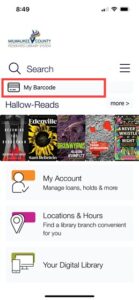
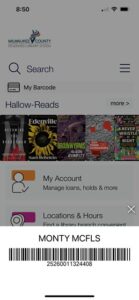 After you touch the My Barcode 'button,', the patron barcode displays at the bottom of the screen.
After you touch the My Barcode 'button,', the patron barcode displays at the bottom of the screen.
This barcode can be used in place of a library card for any type of checkout.
If you have another account linked, you will see an option to swipe up and show the other barcodes directly from the app.
I linked another library account in the app but logged out. Now the second account is no longer linked. What happened?
Please stay logged into the app especially if you have any accounts linked.
When you sign out, it will sign out of all accounts. The only exception to this is if/when you have the app installed on multiple devices. When you sign out on one device, the app will ask if you want to sign out of "All devices" or "just this device." If you choose, "this device" then the linked account information will be retained as they are still connected on the other devices. If you do not have the app installed on multiple devices and you log out, then the linked accounts will be lost and you will need to re-add them again upon logging in.
What operating systems does the app support?
The app supports these versions of operating systems:
- For Apple or iOS users, 9.0 or later
How to Update an iPhone, iPad to the Current iOS - For Android users, 4.4 and later
How to Update an Android Device to the Current Android OS
Why has the app login process changed?
The app login has changed to a two-step process. This supports the same web-based login process that allows the vendor to add in behind-the-scenes verification steps to ensure the sign on is being done by a human and not a bot.
The two-step login process also means our patrons can continue to scan a physical card via a smart device in order to capture the patron barcode and log into the app that way (instead of manually typing it in).
First enter in either your barcode, your username OR your school ID. Then click the Continue button and enter in the PIN. Plan to stay logged into the app!
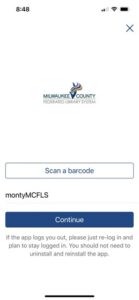
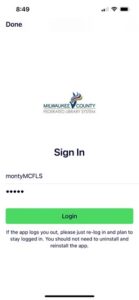
Why must I be logged into the app to perform a search?
How does the app’s My List feature work?
Under My Account, you will now see a new feature: My Lists.
This is what the area looks like before you start creating your Lists.
 Whenever you see a title you want to save for future reference, look for the bookmark icon in the top right corner, then you'll be prompted to save the title to a new or existing list.
Whenever you see a title you want to save for future reference, look for the bookmark icon in the top right corner, then you'll be prompted to save the title to a new or existing list.
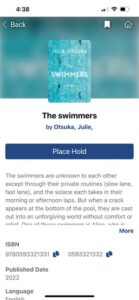
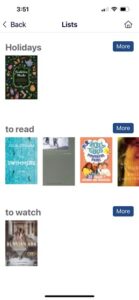
At any point, you can select a title from the list to place a hold on it.


